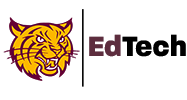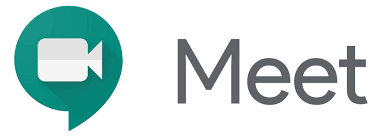Follow these steps to resolve Google Meet issues. We will continue to update this article as we discover new tips. Check out our YouTube Channel for tutorials if you are unsure how to accomplish these troubleshooting steps.
TEACHERS
Issue: Students have cameras on but I can’t see their video feeds
- Use Desktops with webcam
- Close non-essential tabs
- Switch to spotlight view
- “Pin” a student to see them one at a time
Issue: I can’t see all of my students in tile view while presenting
Zoom out to 75% or 50% until all students can be seen in the window
Issue: When presenting a tab, my students can hear an echo
Mute yourself or mute the presentation tab
Issue: I don’t have any host controls; I am unable to mute students, or remove them from the Meet; I am unable to allow outside guest speakers
- If you are using the Nickname Method (which is the internal WPS shortcut, as well as the Google Classroom banner method), then ensure that you are the first person to click the Meet link–not necessarily join the Meet, but enter the nickname or click the /lookup/ link. That person will have host controls even if they don’t join–until the Meet is ended with all participants exiting and a new Meet code (the actual URL ending digits) is created upon the next use of the nickname or /lookup/ link. Check out the Video HERE.
- If you are using the Calendar Method, only the creator of the event will have the host controls. Edit the Meet link and replace it with a link that you do have host control over.
Look for the host control shield in the bottom left corner to confirm you have host controls.
- As a last resort, create a new nickname, or reset the Meet link in Google Classroom, or edit the link in the calendar with a new link
Issue: I inadvertently removed a student from the Meet
- Students will need to be reinvited by the host. In the top right corner of the Meet, click Add People > Invite > enter email > Send email
- Students will need check their email for a link to rejoin
Issue: I am getting kicked out of the Meet
- Use Desktops with webcam
- If using WiFi device, check WiFi network to ensure you using WPS-Mobile or WPS-VIP-GUEST at school, and your best home network
- Restart the computer, and/or WiFi router if applicable
- Clear browsing data (cookies, cache, browsing history, etc)
- Close non-essential tabs and use teacher Chromebook to enter attendance in Aspen, post to Google Classroom, etc.
Issue: My issue is not listed above and is very strange like I am unable to hear my students when they unmute, I am unable to change my Meet view, my captions are not working, etc.
- Remove Meet extensions
- Remove other extensions
- Turn off bluetooth
- Use built in microphone
Chromebooks/Home Connectivity
Issue: Chromebook is freezing up, crashing, disconnecting from Google Meet
- Google Meet is resource intensive and we recommend these tips to avoid issues. (in order of most impactful)
- Use Spotlight View or turn camera off
- Close all tabs other than Meet
- Update your Chromebook
- Restart the computer, and/or WiFi router if applicable
- Clear browsing data (cookies, cache, browsing history, etc.
- Check WiFi network to ensure you are using your best home network
Issue: My issue is not listed above and is very strange, for example, my teacher cannot hear me when I unmute, I am unable to change my Meet view, my captions are not working, etc.
- Remove Meet extensions
- Remove other extensions
- Reboot Chromebook Often
- Turn off bluetooth
- Use built in microphone
- Close non-essential tabs
- Check WiFi network
- Refer to the Frequently Asked Questions for additional support
Issue: I am am having internet connection issues
- Reboot router and move device close to router
- Contact cable provider for support
- Ensure 25 Mbps bandwidth and upgrade router
Issue: I do not have wireless internet in my home
- Apply for Comcast essentials
- Request hotspot from Principal (for qualifying families)