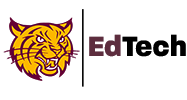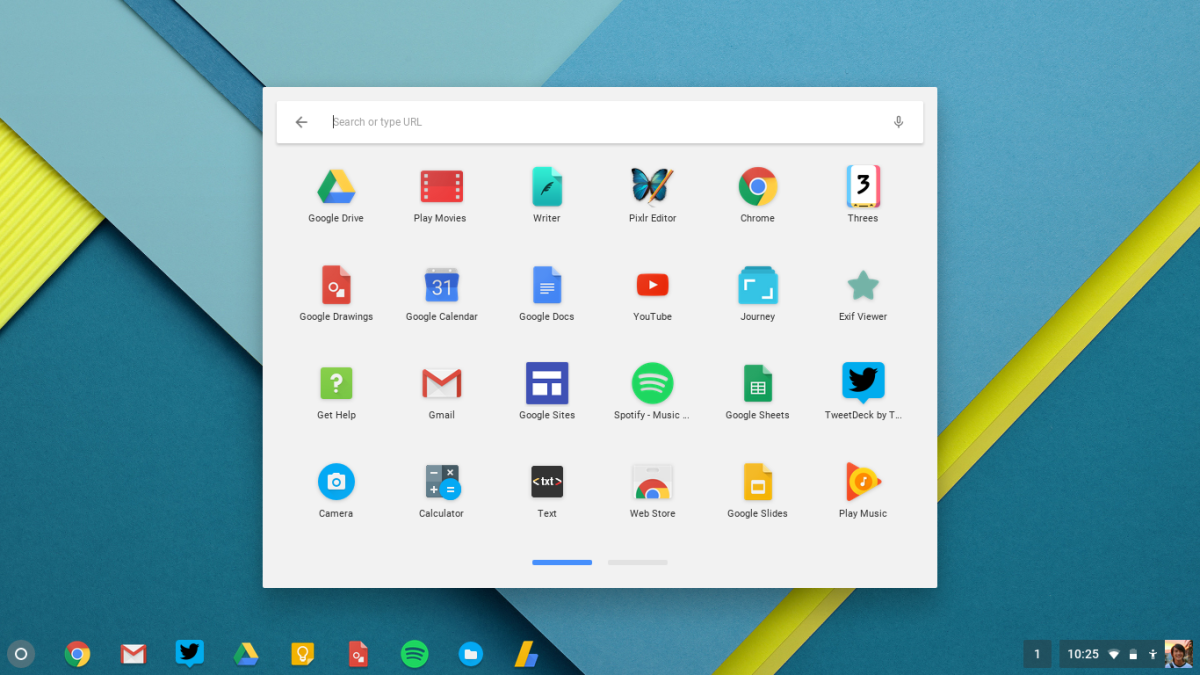Use your @weymouthps.org log in and password to sign in to your Chromebook

Click on the files folder to access downloads, images, or access your Google Drive.

Switch between multiple browser windows by clicking on the Chrome icon in your shelf and selecting from the open windows.
Helpful Keyboard Shortcuts:
If something isn’t working, fill out a SUPPORT ticket at: https://edtech.weymouthps.org/
Parents will receive an email with further instructions after you submit the ticket. Students can submit a ticket directly.
Need Internet Access?
Apply for free Comcast Internet:
- Call 1-855-8-INTERNET
- Apply online: https://internetessentials.com/