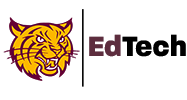| Getting started:Open Google Chrome. If you do not have Google Chrome you can download it for Mac or PC at google.com/chrome or by searching for Google Chrome on your device’s app store. |
  | Logging In:When you open Chrome it will automatically ask you for your account information. For school work you should make sure that you are using your @weymouthps.org account. |
  | Adding an Account:You can open a new window and add your account. Go to your profile picture in the top right in the browser (next to the address bar), Click on Add, then name the account. You can then log in! |
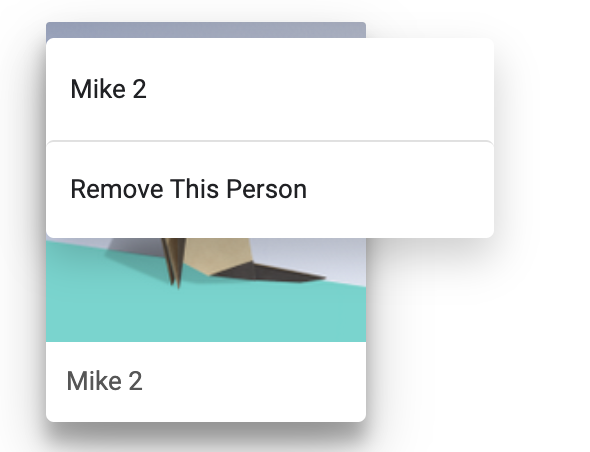 | Logging Out:To log out click on your profile icon and look for the settings gear next to ‘other people.’ In the new window click on the 3 dots and then remove this person. |
 | On A Chromebook?When you log in to a chromebook you are automatically logged into chrome. Log off the device to log out. |