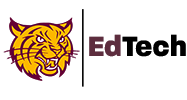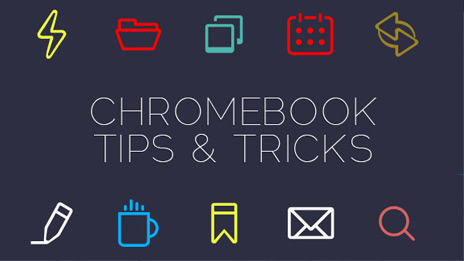Skip To Content
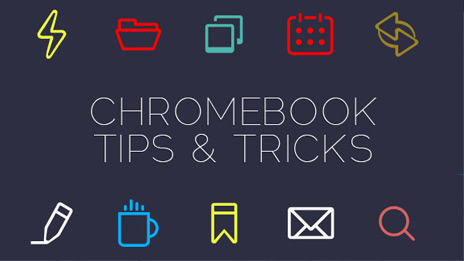
Quick fixes for shared devices
- Keyboard Change – US or INTL.
- Accessibility Features – turned on or off

- Rotate Screen – CTRL+SHIFT+REFRESH
- Zoom back to 100% – CTRL+0 (CTRL + and CTRL – zoom in and out)
- Change Language – Sign-in to an account that is in English (Chrome – Settings-Languages)
Keyboard Shortcuts
- SHIFT+SEARCH will open the Chrome search launcher.
- SHIFT+ALT+M opens the local file manager – also access Google Drive.
- ALT+# will open that app on the shelf (ALT+3)
- SHIFT+ALT+N will open the Quick Settings menu
- ALT – , will minimize the app you are in
- ALT = will stretch and shrink the window
Shortcuts in Chrome
- CTRL+SHIFT+T – Open recently closed tabs
- CTRL+T – Creates a new tab
- CTRL+W – Closes a tab
- CTRL+F – Find words on a page
- CTRL+Tab – move across tabs
- CTRL+N will open up a new chrome window
Workflow shortcuts
- You can pin any app to your shelf by using ALT+Click or dragging it to the shelf
- Click on the shelf and drag up to get a basic search bar. You can also type quick google searches in this bar (10*10)
- Hold ALT+Click on the start bubble to find settings for the shelf, and quickly changing the wall paper.
- Create folders in the app launcher by dragging and dropping on top of each other.
- Swipe down with three fingers to see what you have open on your chromebook. You can open multiple desktops and add different pages to that.
Making Chrome more user friendly
- Each time you log into Chrome – SYNC your data to get all your favorites from all your devices
- Drag and drop any web address into the address bar to create a favorite
- ALT+Click on a shortcut to work with the book mark (shorten its name, etc…)
- Three finger swipe will allow you to easily switch tabs – as you swipe you will see them get lighter across the top.
- Three Finger Tap on your bookmark bar will open that tab in a new window.
- Pin a tab to chrome by holding ALT and clicking on the tab then click on pin
- See your browser history for this and all devices by going to settings – browser history.
- Create unique settings in the settings of google Chrome. Change the launch page, turn on auto fill, and customize themes.
Back To Top
Translate »